How to Customize Your Android Home Screen
Are you tired of seeing the same boring old home screen every time you look at your phone? It’s time to customize your android home screen. Here are some tips and tricks for you to personalize your Android home screen, to the MAX. Android is one of, if not the best operating system for smart phones with its vast array of ways to customize the OS to your liking.
This is your ultimate Android home screen customization guide:
- First of all, use a launcher
A launcher is an app that modifies the software design and features of your phone’s operating system. Getting and using a launcher is fairly simple, and they are widely used by millions of Android users! A launcher essentially allows you to customize many more aspects of your home screen. My personal favorite launcher is the Nova Launcher. The Nova launcher is simple, reliable and has thousands of customization options, along with being one of the most popular launchers in the world. The Nova Launcher allows you to change the app grid layout, add many different animation effects, customize the app drawer, customize app folders, change icons with icon packs and much more with only one app! This app is called Nova Settings, which already comes installed with the launcher. The Nova launcher also comes with a nifty feature where if you press the home button on your home screen a search bar will come up, where you can search for your apps, and it has been particularly helpful so many times.
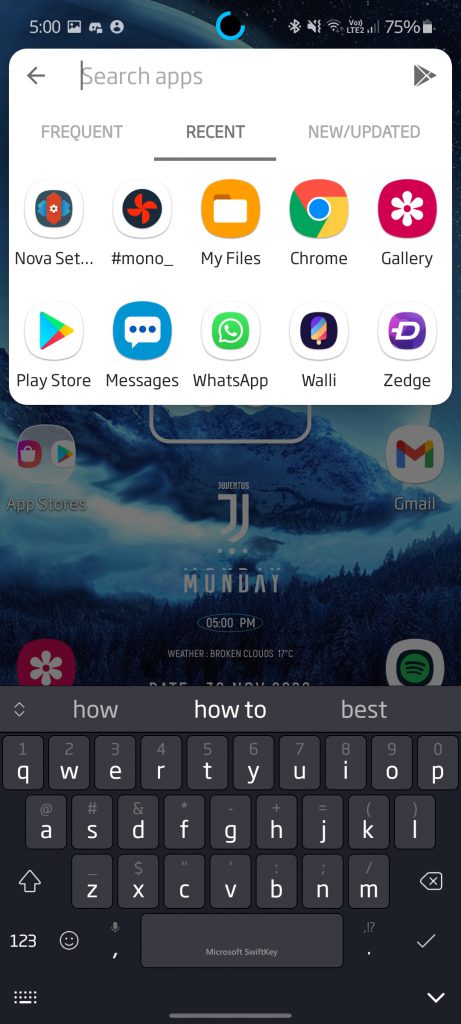
Nova Launcher’s nifty search feature allows you to search for apps seemlessly. 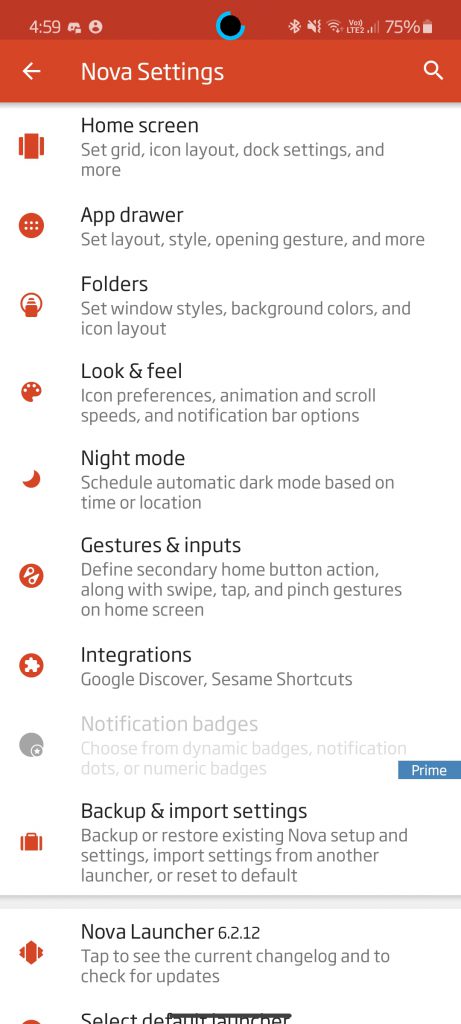
Hundreds of customization options, in one app!
You can even add what is called ‘Integrations’. Nova Launcher ‘Integrations’ are third-party apps that are made for the Nova Launcher to further customize your home screen. For example, Sesame Shortcuts, a Nova Launcher integration that you can get from the Google Play Store, allows you to search for contacts and other things other than apps on the nifty search bar I talked about earlier. To change the icons of your home screen, simply download an icon pack on the Play Store, go to the Nova Settings, go to ‘Look & Feel’ and you should be able to change the icon style.
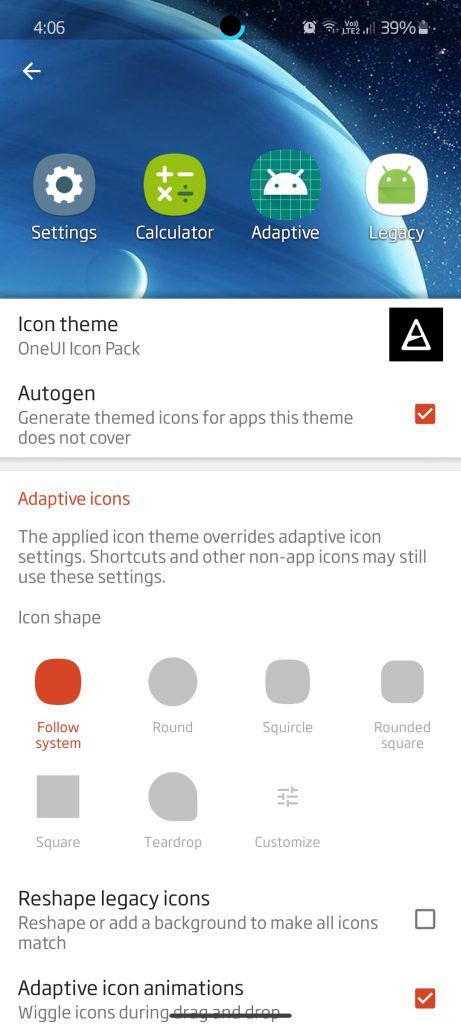
Change icon style by downloading icon packs. 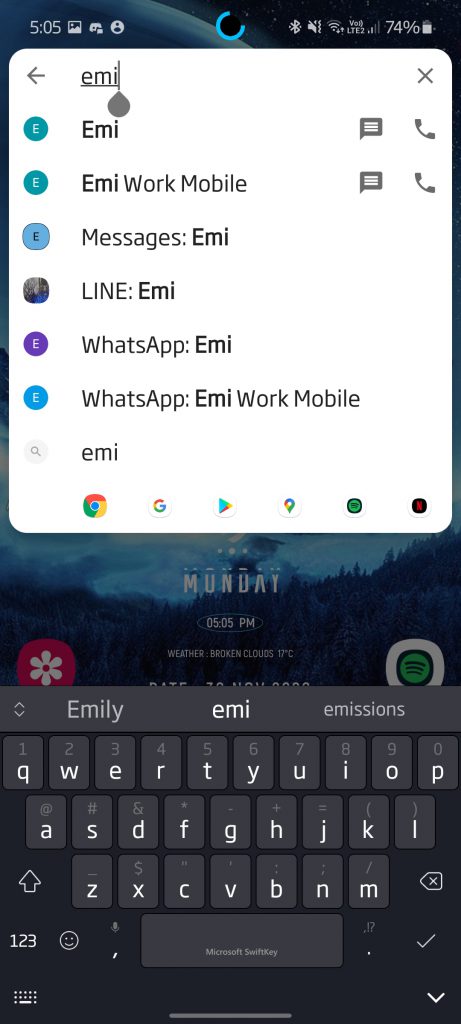
Sesame shortcuts makes the search option even more useful.
The Nova Launcher is not the only launcher out there, with a vast array of launchers to be found on the Google Play Store, including Smart Launcher, Action Launcher, Microsoft Launcher and Pixel Launcher. These launchers all have hundreds of customization options to make the most of your Android home screen.
- Set a New Wallpaper
One of the most simplest and effective ways to personalize your Android home screen is to change the wallpaper. One wallpaper can completely change the look of your home screen. There are thousands of wallpaper apps that give you an array of different wallpapers, but these are some of my favourites. Firstly, AmoledPix is a great wallpaper app because of its vast array of options and ease of use. You can view the latest wallpapers, choose by category, view the most popular, view random wallpapers and there is also a feature to follow artists. The next app I will talk about is Zedge. Zedge is a very popular app, and provides not only wallpapers, but also video wallpapers and even ringtones. Because of the popularity of Zedge, there are millions of wallpapers to choose from, with many different styles to suit your liking.

Zedge 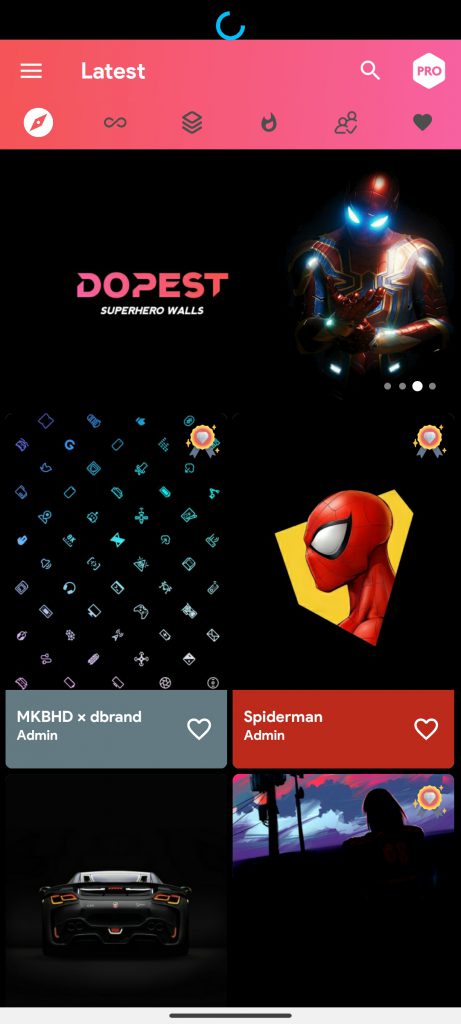
AmoledPix
Walli is another great wallpaper app, and it is centred on the artists. Walli provides a great platform for artists from all over the world to post their art for people to use as their wallpapers. If you’re looking for an app completely centred on live wallpapers, then Walloop is for you. Walloop has a collection of thousands of video wallpapers, all in one app.
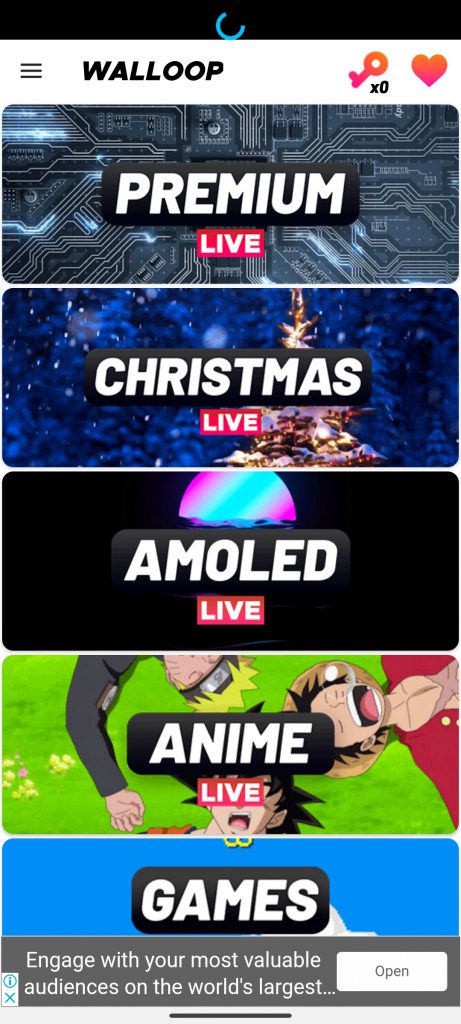
Walloop provides hundreds of live wallpapers 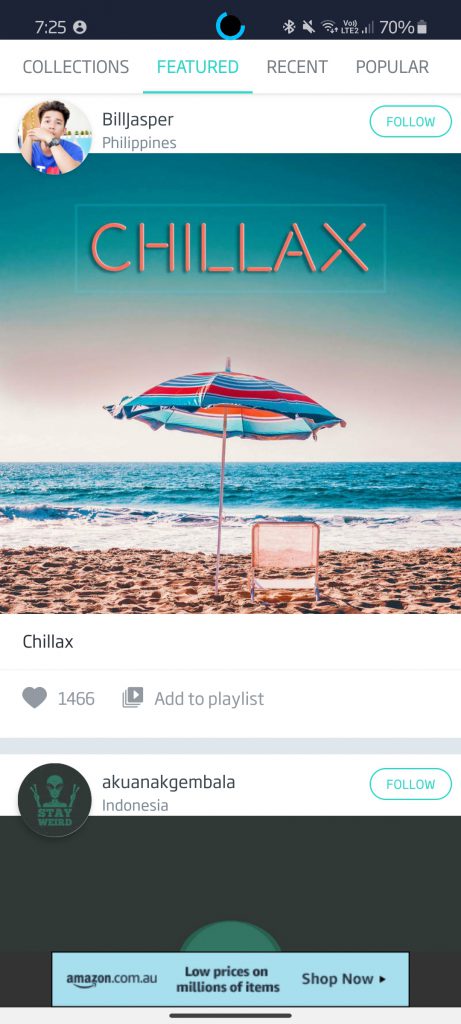
Walli is an artist-centered wallpaper app.
- Use widgets
Widgets are a fantastic way to not only personalize your home screen but also make it more informative. There are already default widgets that you can use, along with widgets that are provided by some apps that you have installed. To use these widgets, long press your homescreen, then press the ‘Widgets’ option and a whole list of widgets will appear. Press and drag these widgets onto your homescreen, and there you go, you have got a widget! You can even resize the widget by long pressing it, then just drag the handles to resize the widget.
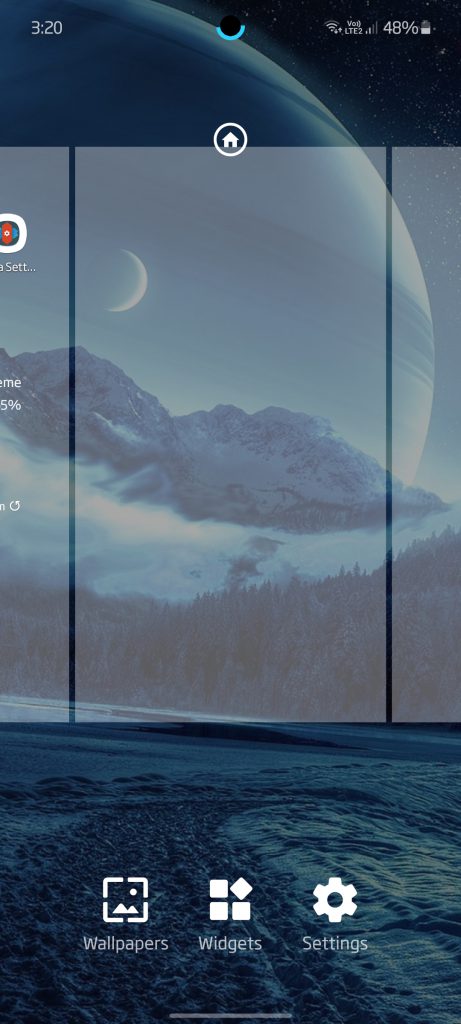
Long press your home screen and select ‘widgets’. 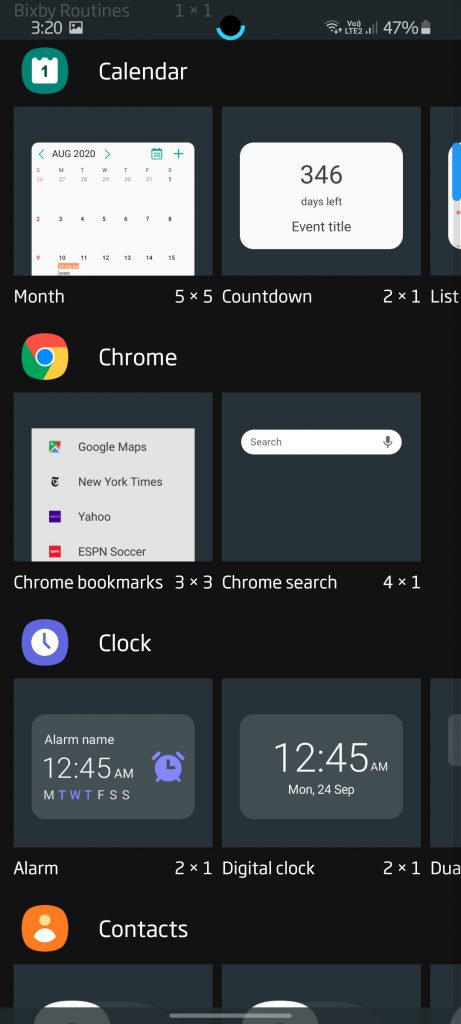
Choose from a number of widgets. 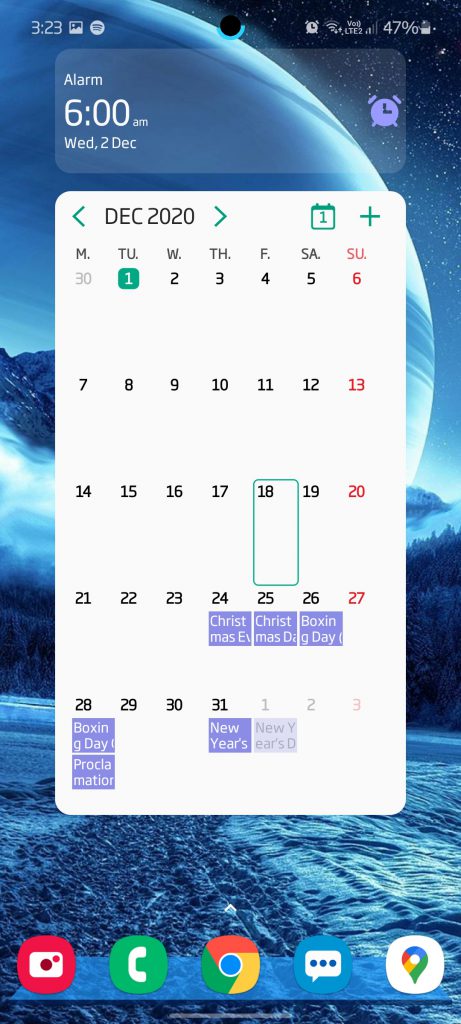
Widgets can range from the weather, calendar, the time, and even a list of your emails. If you want to have hundreds of more options for widgets, then the ‘KWGT’ app is perfect. KWGT is available on the Play Store. When you open the KWGT app, there will be a list of options for widget packs. These widget packs include a wide range of different widgets. To add these widgets to your home screen, firstly download a widget pack. Then, long-press your home screen and choose the Widgets option. Find the KWGT widget. Add the widget to your home screen and resize it to the size you want it to be. At first, you will realize that the widget tells you to ‘click to set up’. So click the widget and it will take you to the KWGT app. On the KWGT app there will be a list of widgets that you downloaded as a part of the widget pack you downloaded. Press the widget you want and go back to your home screen and the widget will appear!
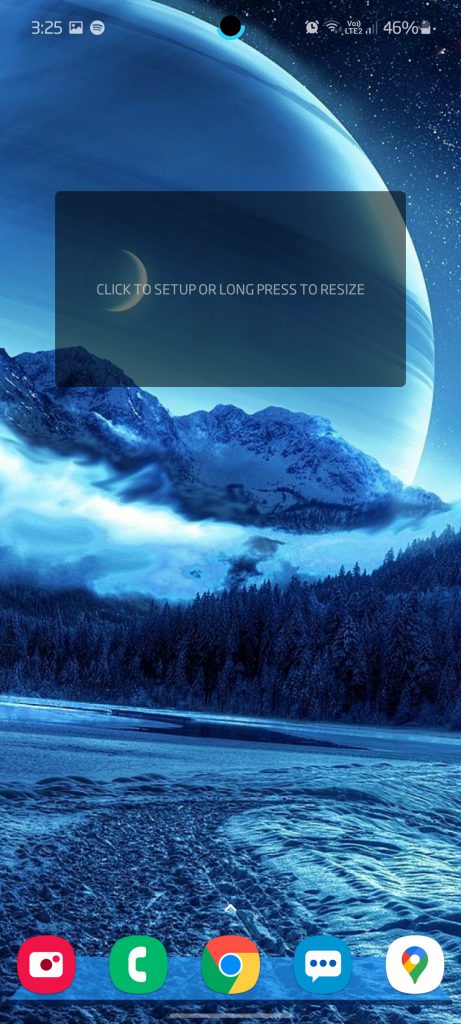
Click the widget to set up or long-press to resize the widget. 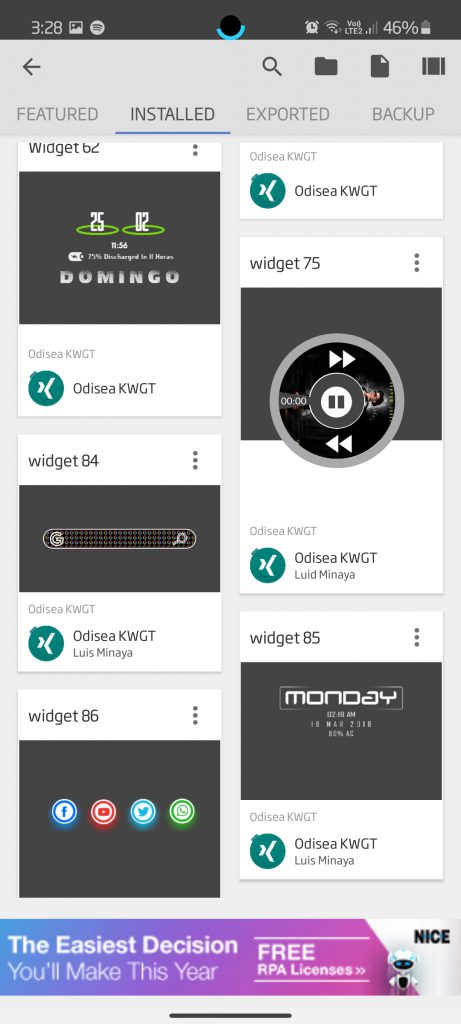
Choose the widgets you downloaded from the widget packs.
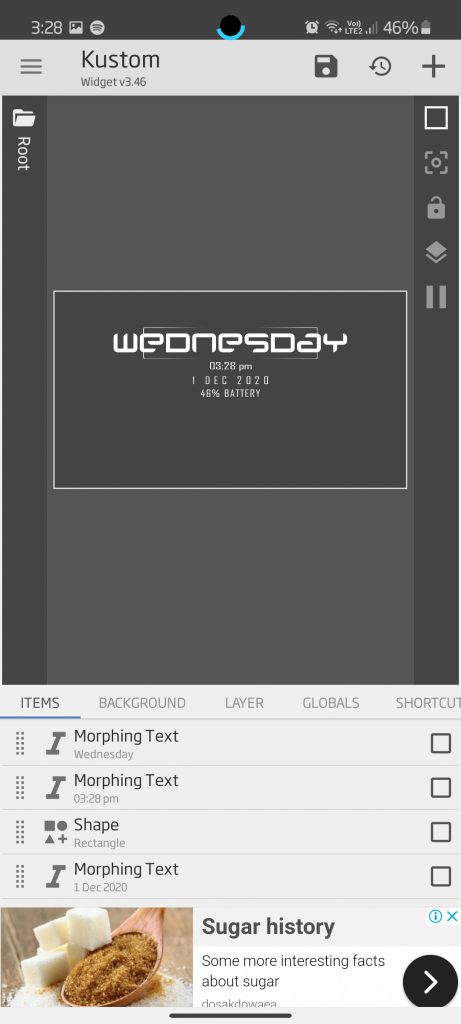
You can edit the widget before saving it onto your home screen. 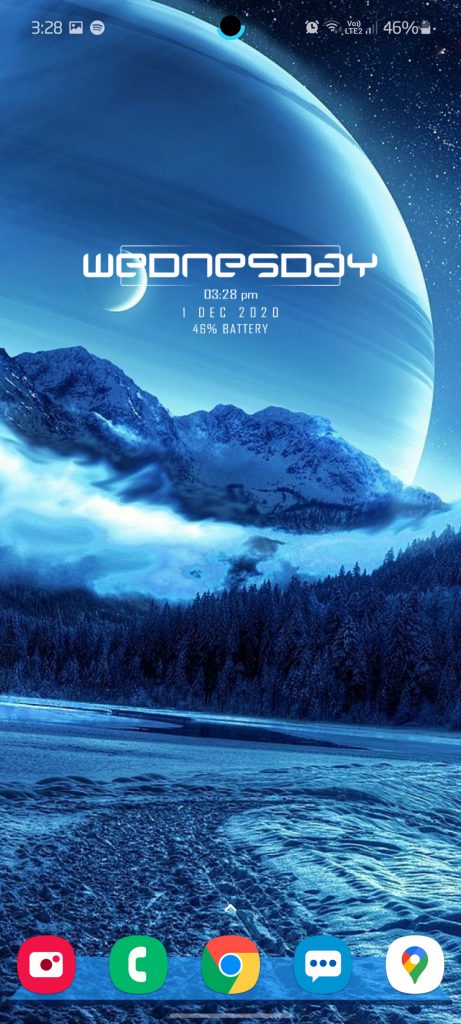
Your widget will then appear!
There is also a way to customize the widget. To customize a widget, press the widget and it will take you to a canvas with the widget. There you will be able to change or add text, resize text or images and even import your own images!
Ladies and gentlemen, that is how you can customize your android home screen. I hope this ultimate customization guide helped you to transform your boring home screen to a beautiful, personalized and more informative one!
- AI is the biggest technological breakthrough of the 21st century - January 19, 2022
- 3D printing is the future of the construction industry - January 14, 2022
- The top 5 tech that caught my eye in CES 2022 - January 10, 2022
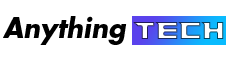


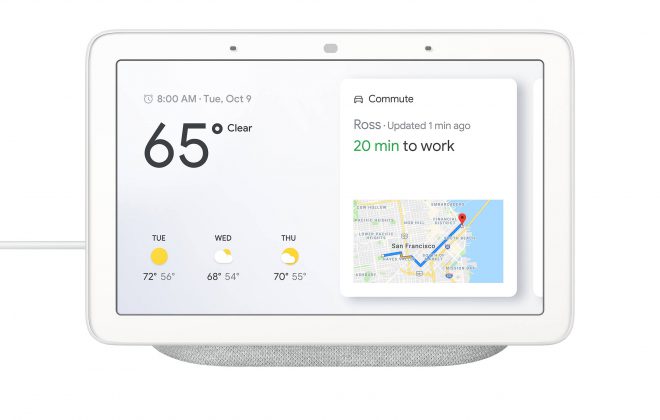
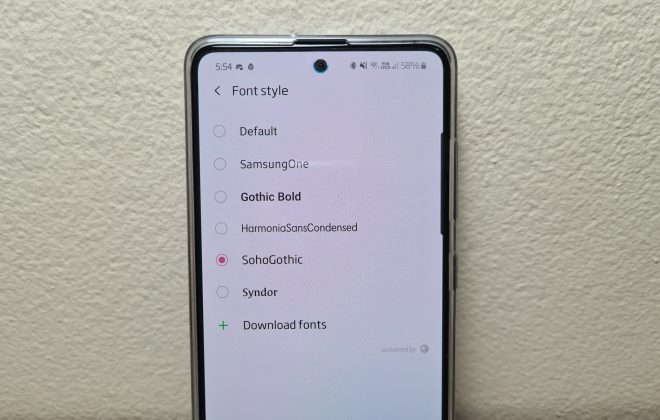





This was very helpful, I now have a beautiful home screen on my Galaxy S20. thanks!