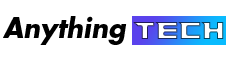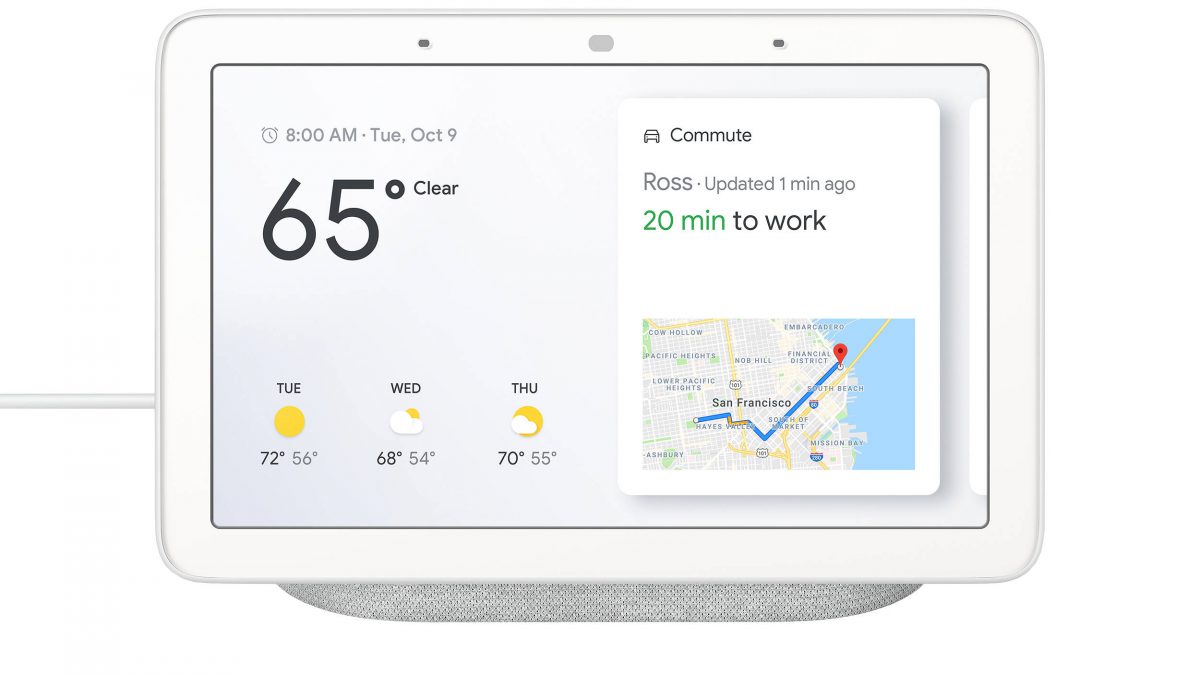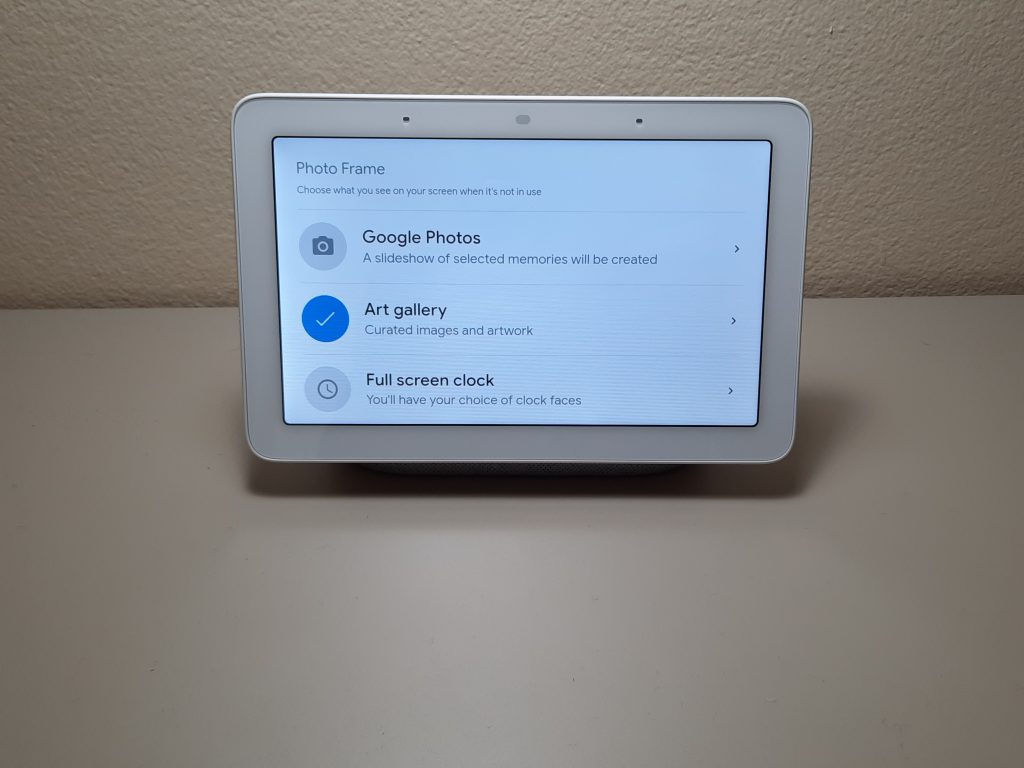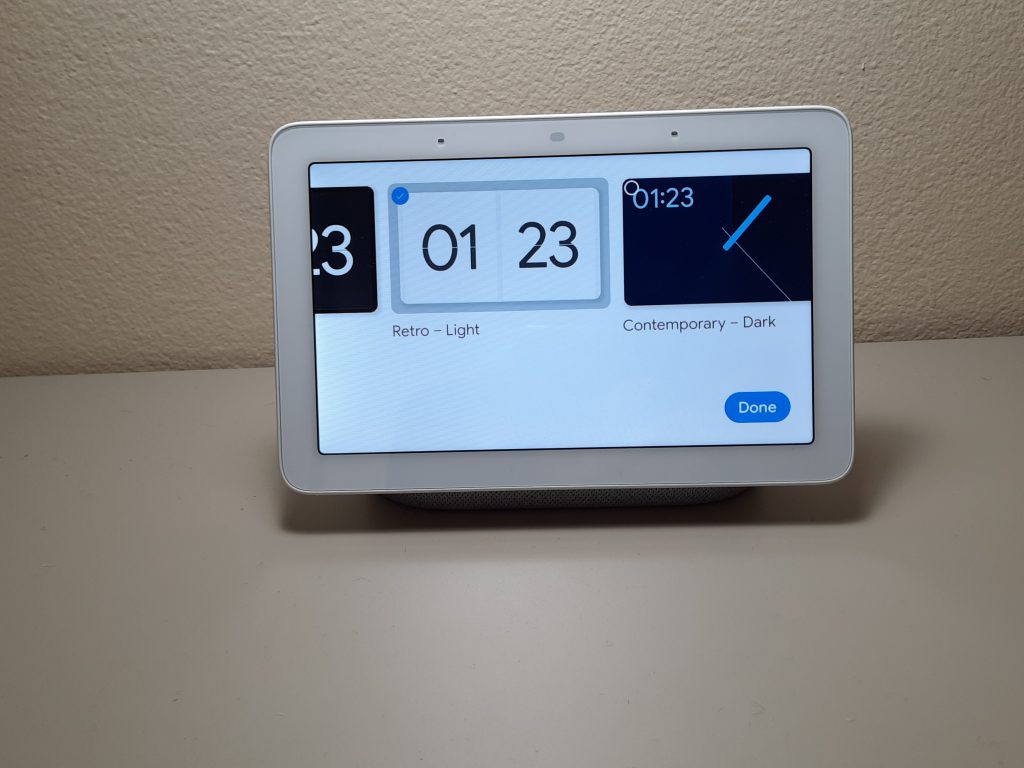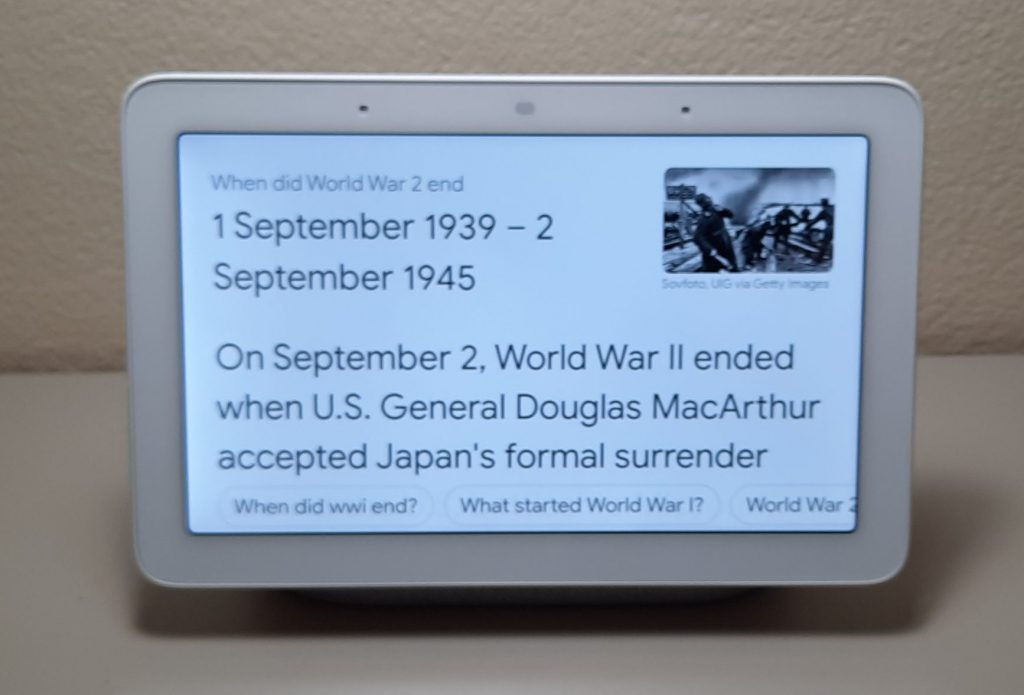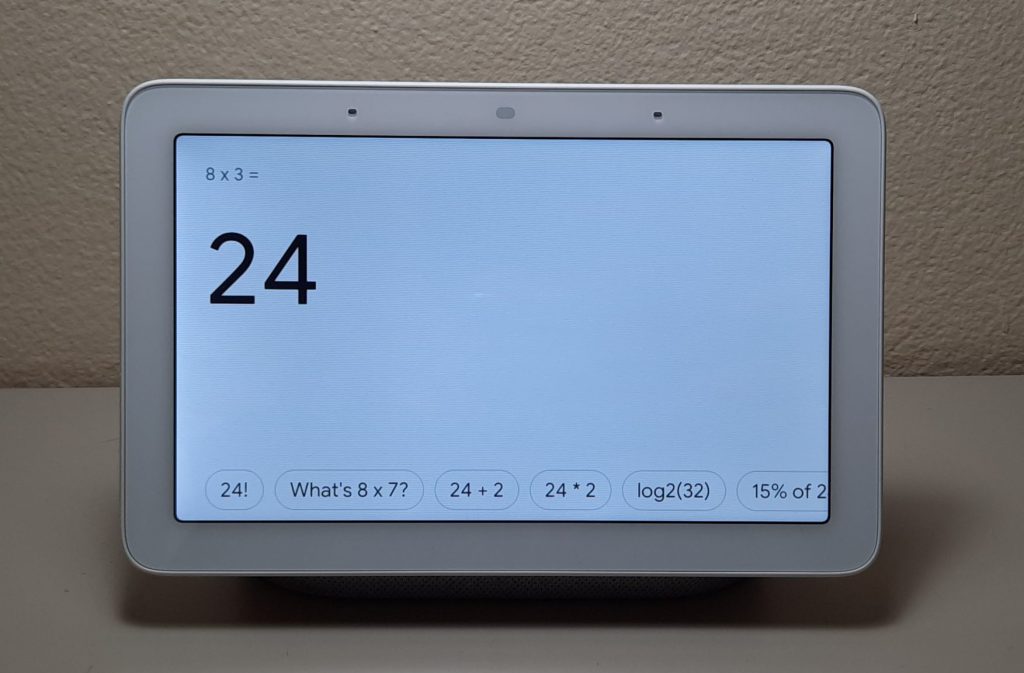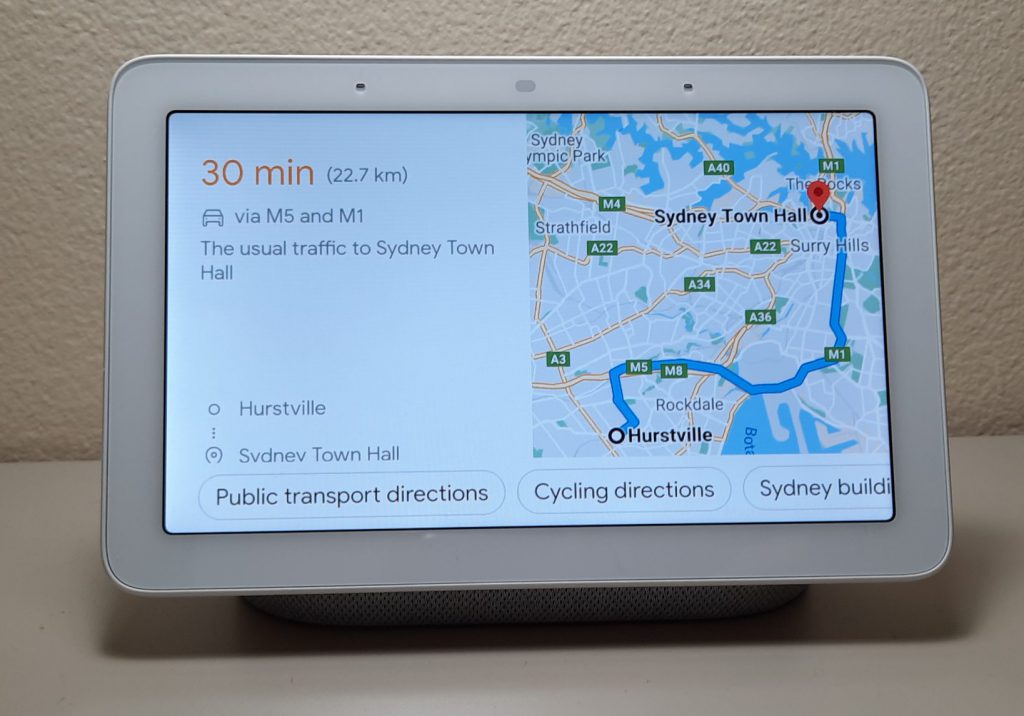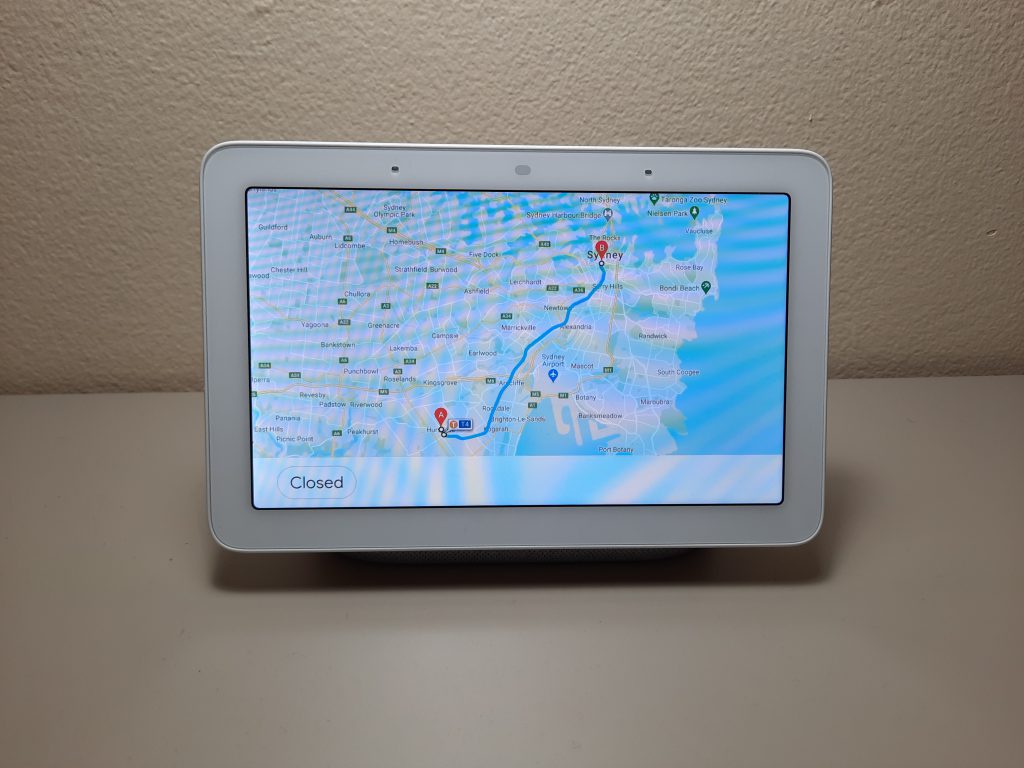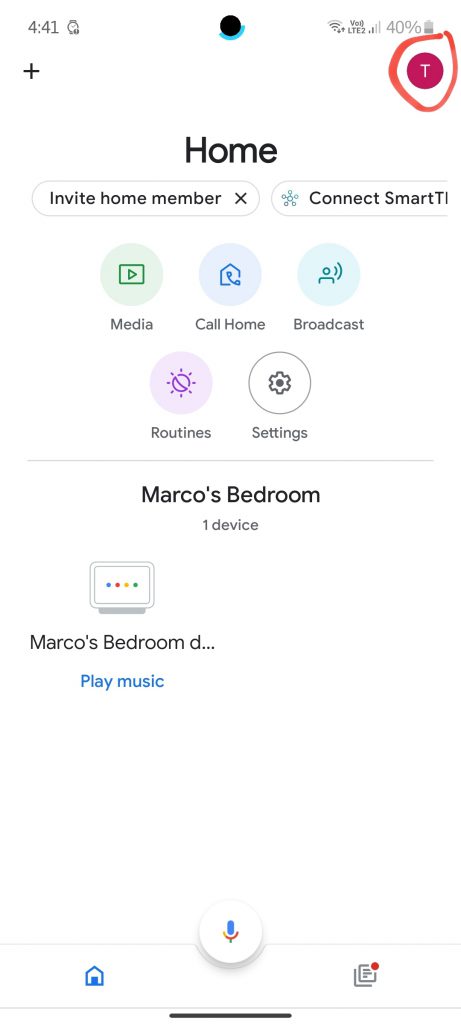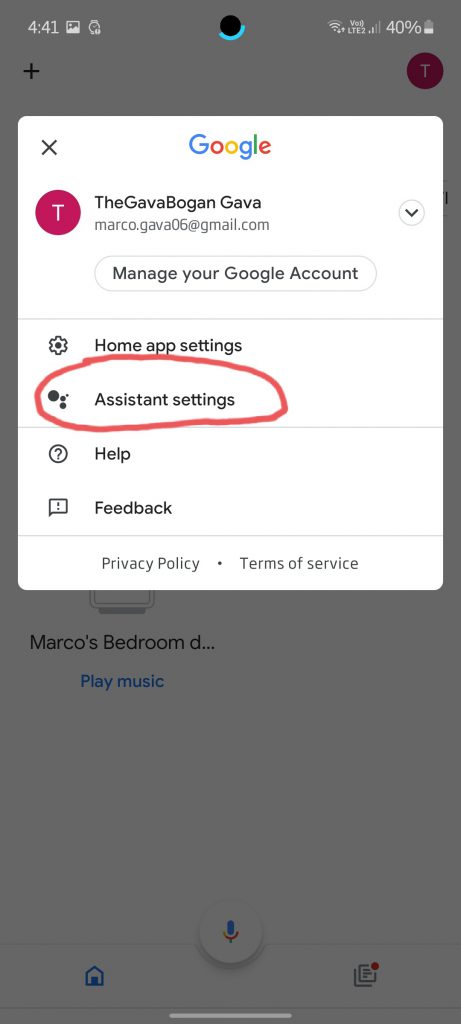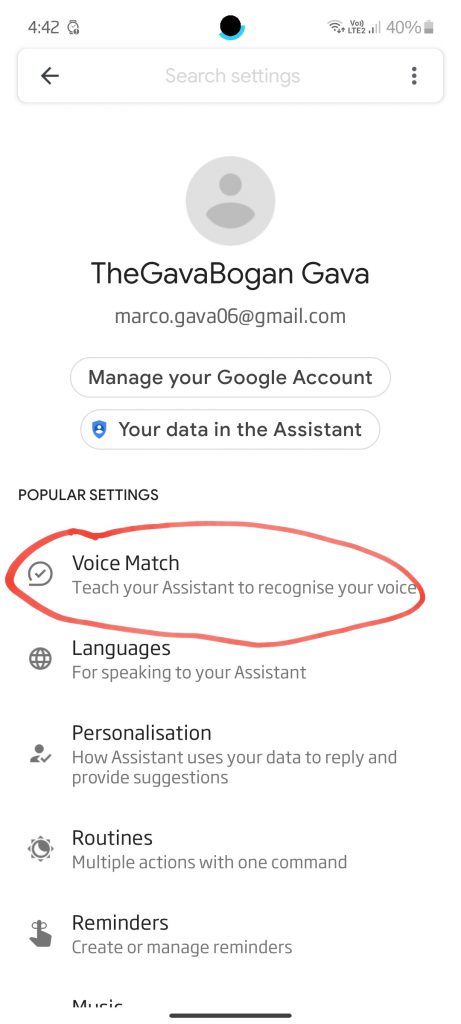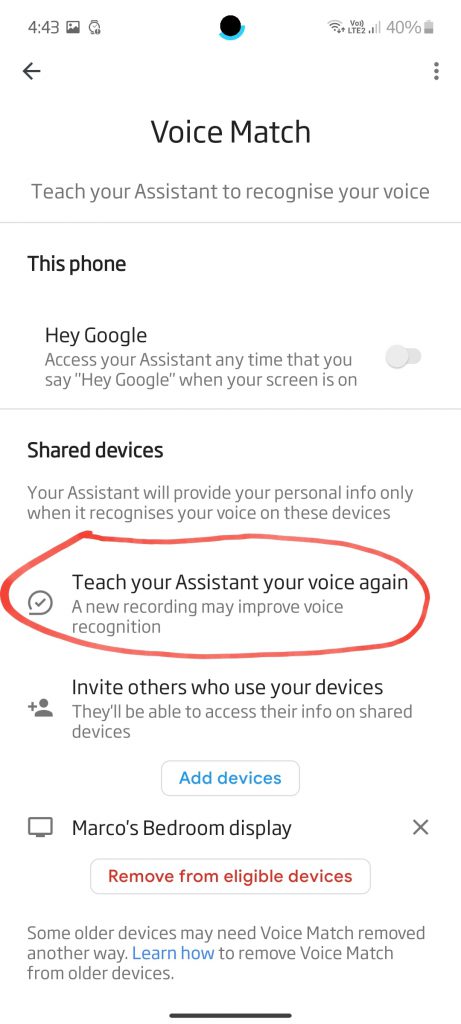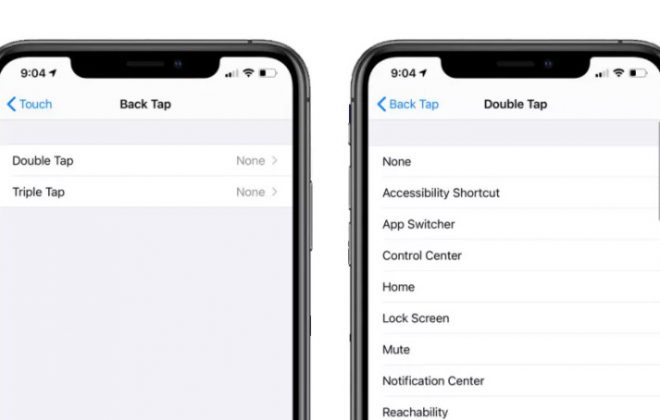Google Nest Hub: Top 10 Tips and Tricks You Should Know
The Google Nest Hub is a great little device that I absolutely love having in my room. The Google Assistant is used to its full potential in this device, letting you listen to music, watch youtube and netflix, set timers and reminders, and you can ask it just about anything and it will have the answer from calculations to translations.
In this article I’ll be sharing with you my top 10 tips and tricks that you should know so you can get the best out of your Google Nest Hub.
10. Turn your Nest Hub into an interpreter
Did you know that your Nest Hub can become a two-way translator? Just ask it something like, “Hey Google, be my interpreter”. It allows two people to speak to each other in different languages, with the power of Google Translate. It not only shows the translated language on the screen but also says it aloud through its speakers.
Google Translate is a very useful and well-known Google service that has been around for about 15 years, and is usually reliable when it comes to the quality of translation. For now this feature only works for 30 languages, which is a lot of languages, but let’s hope Google expands this feature in the near future to even more languages.
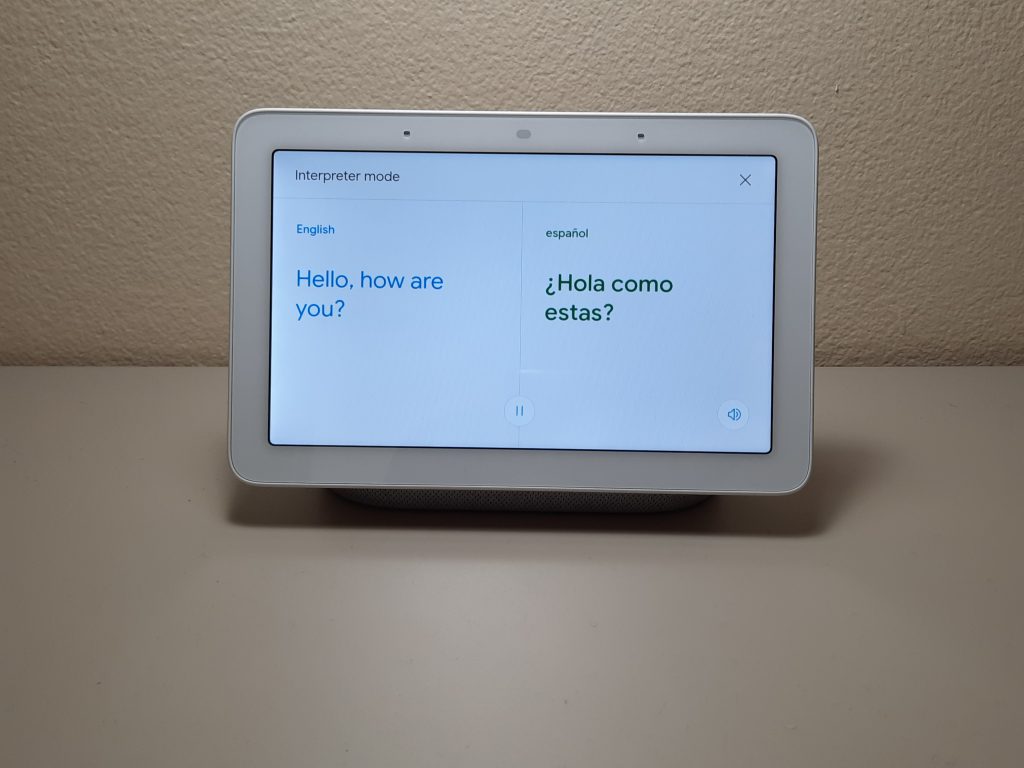
9. Change the photo frame
The photo frame is basically the ‘home screen’ of the Nest Hub which will be displayed when not in use. By default the Nest Hub will show you images from Google Photos in the photo frame, but you can change this easily on your phone using the Google Home app or straight from the settings on your Nest Hub.
You can choose from your images on Google photos, the ‘Art Gallery’, which is basically curated images and artworks, and a Full screen clock. To change the photo frame display on the Google Home app on your phone, select the display device on the Google Home app, press the photo frame picture, and there you will be able to select which photo frame suits you.

8. Google it
With the power of Google at your hands with the Google Nest Hub, you can basically ask it anything, and Google will give you the answer. It’s simple, just Google it! The Google Assistant will give you answers off the web instantly. So if you just have some random question that keeps hanging in your mind or you’re making a calculation, ask Google, and he/she will give you the answer!
7. Organize your life by setting reminders and calendar events
The Google Assistant makes it easy for you to organise your life by setting reminders or calendar events. For example, say, “Hey Google, remind me to meet Jack tomorrow”, or “Hey Google, add Sarah’s wedding to my calendar for the 4th of January”. You can even ask the Assistant to create lists like shopping lists etc. Just say, “Ok Google, add milk to my shopping list.” What’s even better about this feature is that you can even link your calendar events and reminders to some of your favorite apps, like Google Keep or Any.do.
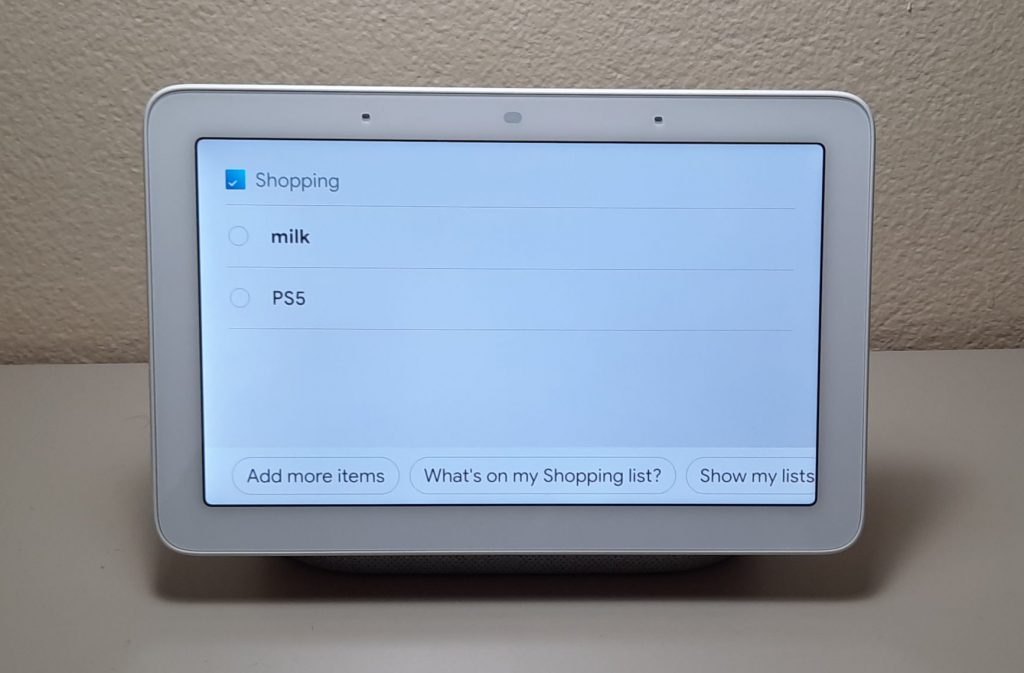
Dont ask me why PS5 is on the shopping list. 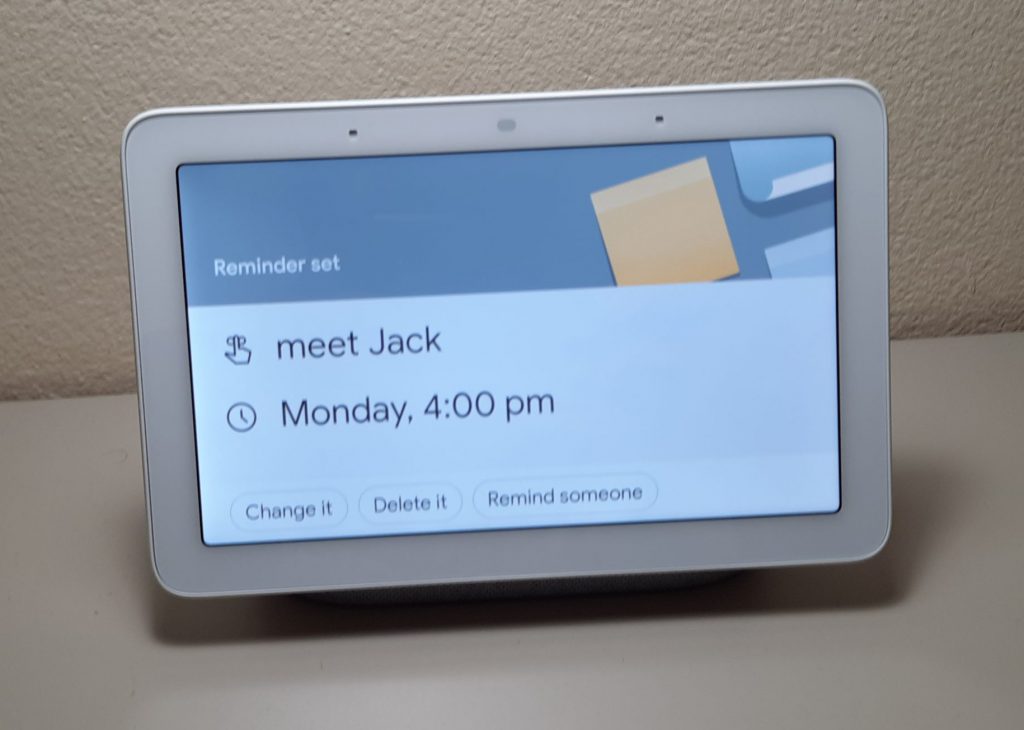
6. Cast your content
Did you know that you can cast your phone or computer’s screen onto the Nest Hub? Google chromecast makes this possible, allowing you to cast exactly what’s on your phone or computer’s screen straight onto the 7-inch display on the Nest Hub, or the much bigger and more family-sized 10-inch display on the Nest Hub Max. So if you’re watching Netflix or some other streaming service, you can easily cast it to your Nest Hub.
Also, if you’re listening to Spotify on your phone or other device, you can make use of the Nest Hub speakers by casting your device’s content to the Nest Hub. To cast content onto the Nest Hub, it’s fairly simple. Open the Google Home app, select the display you want to cast to (your Nest Hub), and on the bottom of the screen you should see an option to ‘Cast my screen’. And there you go!
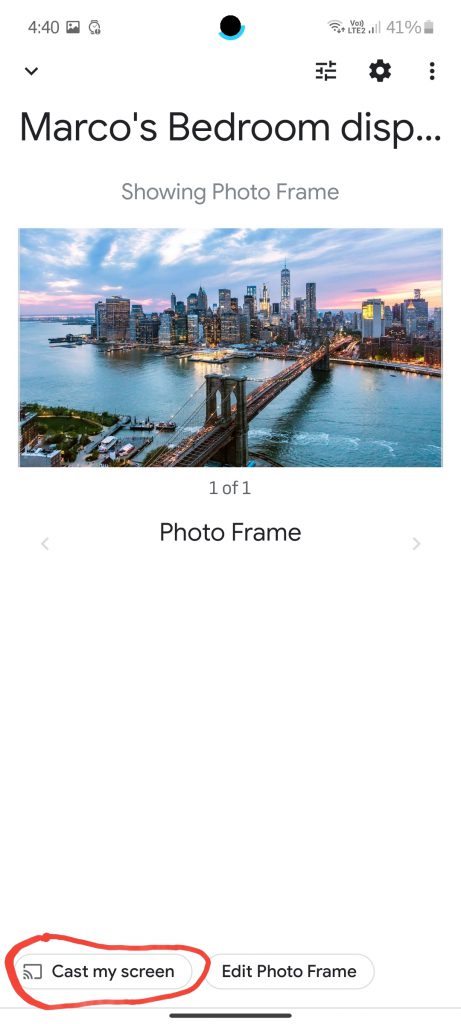
5. Use Google Maps to get to places
Now this is a feature that you should all know, using the ever so useful and well-known Google Maps, the Google Assistant can help you commute to wherever you want in whatever mode you want, from driving to walking to public transport and cycling.
The Google Assistant will be able to show you how long it will take, display a map of how to arrive at the destination, when to leave and when you will arrive, and it will even show you the amount of traffic there will be on the way.
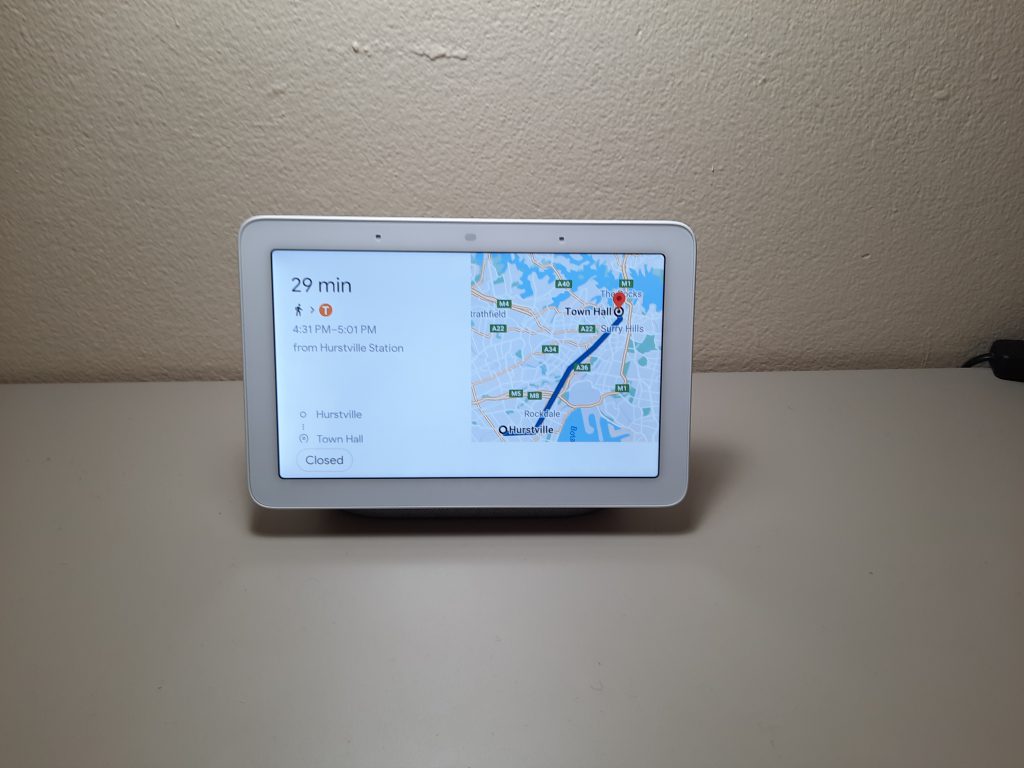
4. Control your smart home devices
The nest hub makes it easier to control your smart devices, by using the Google Assistant to or simply tapping around on the screen. Just swipe down from the top of the screen and a new menu will appear called ‘Home control’. There you can see all the gadgets that are connected to your Google Home app.
Pick from cameras, to see the feed from Nest Cams (if you have them installed), or select Lights to turn them on or off or change the brightness. The Google Nest Hub just makes it easier to control all your smart home devices with its helpful Home control menu.
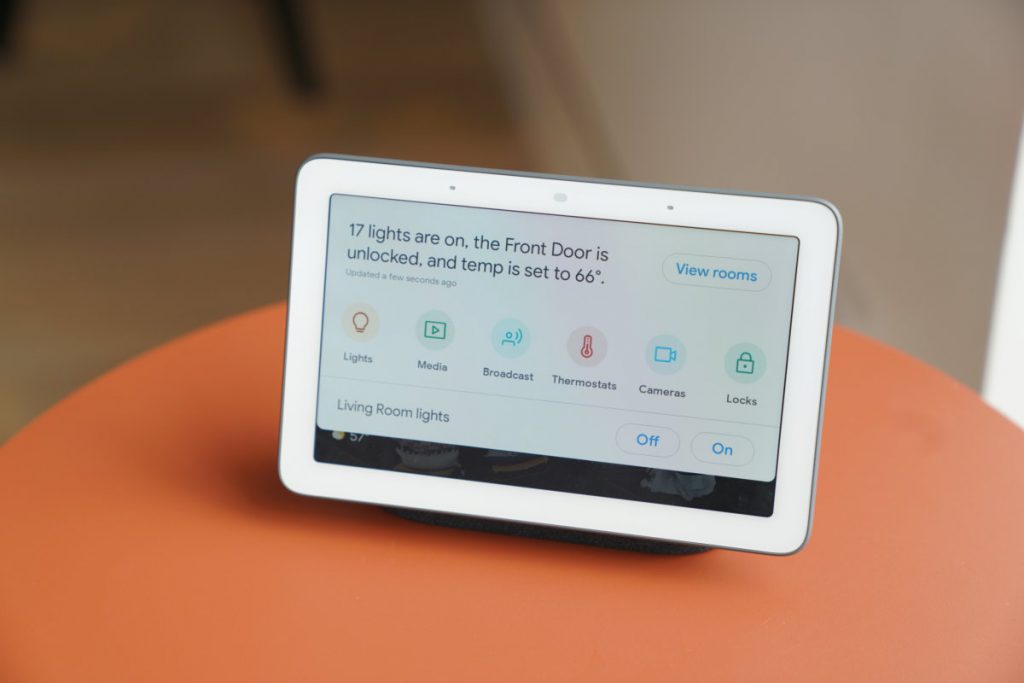
3. Get your Nest Hub to recognize different family members
Did you know that the Nest Hub can recognise different family members just by detecting their voice? If you have a Nest Hub Max, it will utilise the camera to recognise different people’s faces! This allows for the Nest Hub to proactively show you your personalised content for different people. This includes things like video messages, reminders and upcoming calendar events.
So if you have any private info on your Nest Hub, different family members won’t be able to see this content and instead see their own. Firstly, you need to invite family members into your ‘home’. To do this, on the Google Home app select Settings > Household, then press ‘Invite person’. The person you invite must also have Google Home downloaded or set up on their own phone. Now here’s how to set up the voice and face match.
To set up voice match, open the Google Home app and tap your profile picture in the top right. Then select ‘Assistant settings’. In the new menu select ‘voice match’ and then select ‘Teach your Assistant to recognize your voice’. Do this for all your family members. To set up ‘face match’, open the Google Home app, select the profile icon in the top right, select ‘Assistant settings’, select ‘face match’. Follow the steps and your Nest Hub should now recognise your face!
2. Link and watch from your favorite streaming and music services
One thing that sets the Nest Hub apart from the Google Home and other smart speakers is its display. The smart display on the nest hub means you can watch from all your favourite streaming services, including Netflix, disney+ and Stan. First you’ll have to link your streaming services from the Google home app, by going to settings>video. There you can link the streaming services of your choice, and start binge-watching all your favourite movies and shows!
Not only can you link your streaming services to the nest hub, you can also link music services. To set this up, go to settings>music. You will be able to choose your ‘default music provider’, which means the assistant will use this music provider by default when asked to play music.
Luckily for you music-lovers, the assistant can actually play music from any music app that you have installed on your phone or tablet. On the Google home app you can also choose your default podcast service. But again just like for music services you can play podcasts from and of the services you have on your phone or tablet.
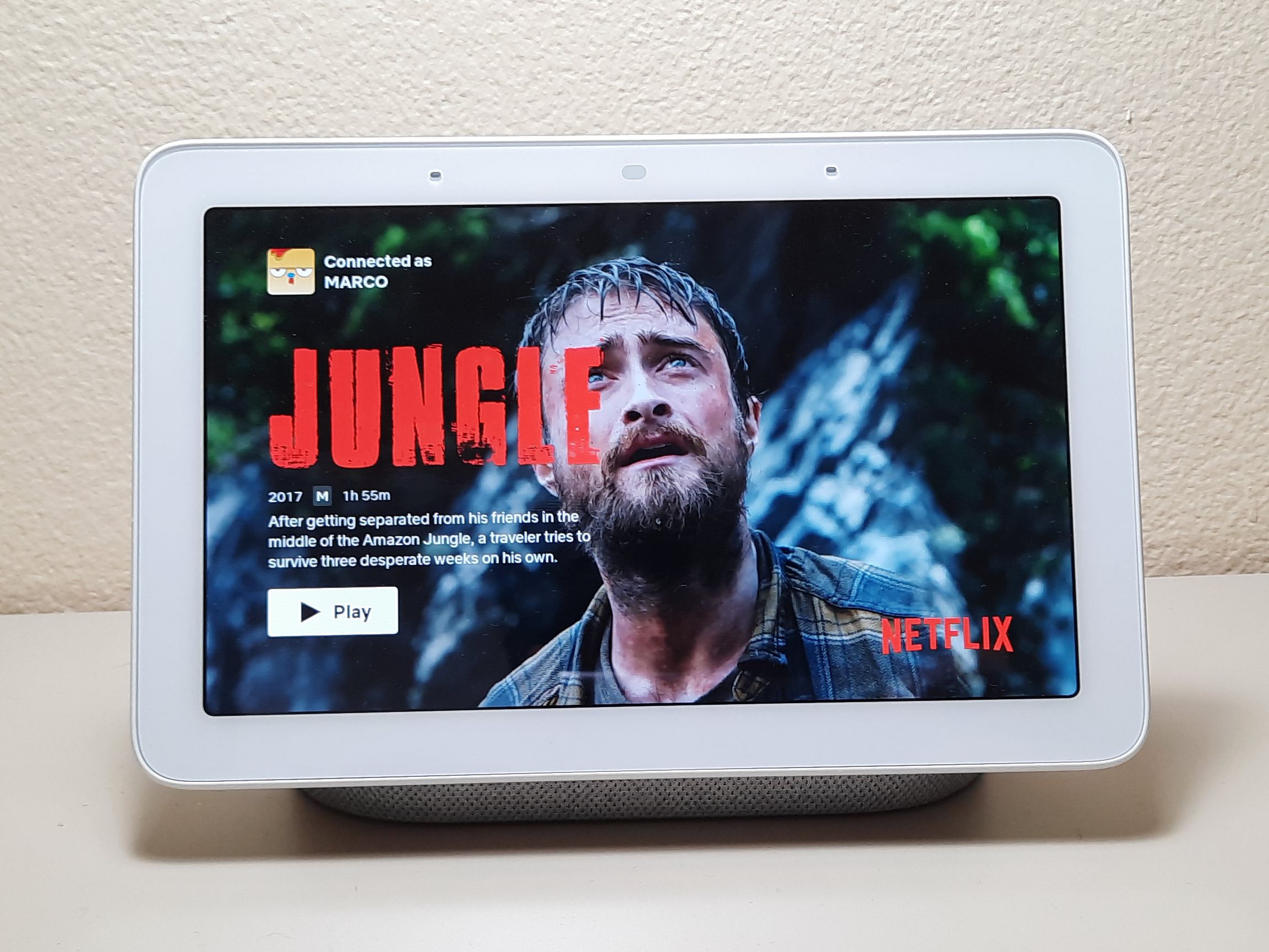
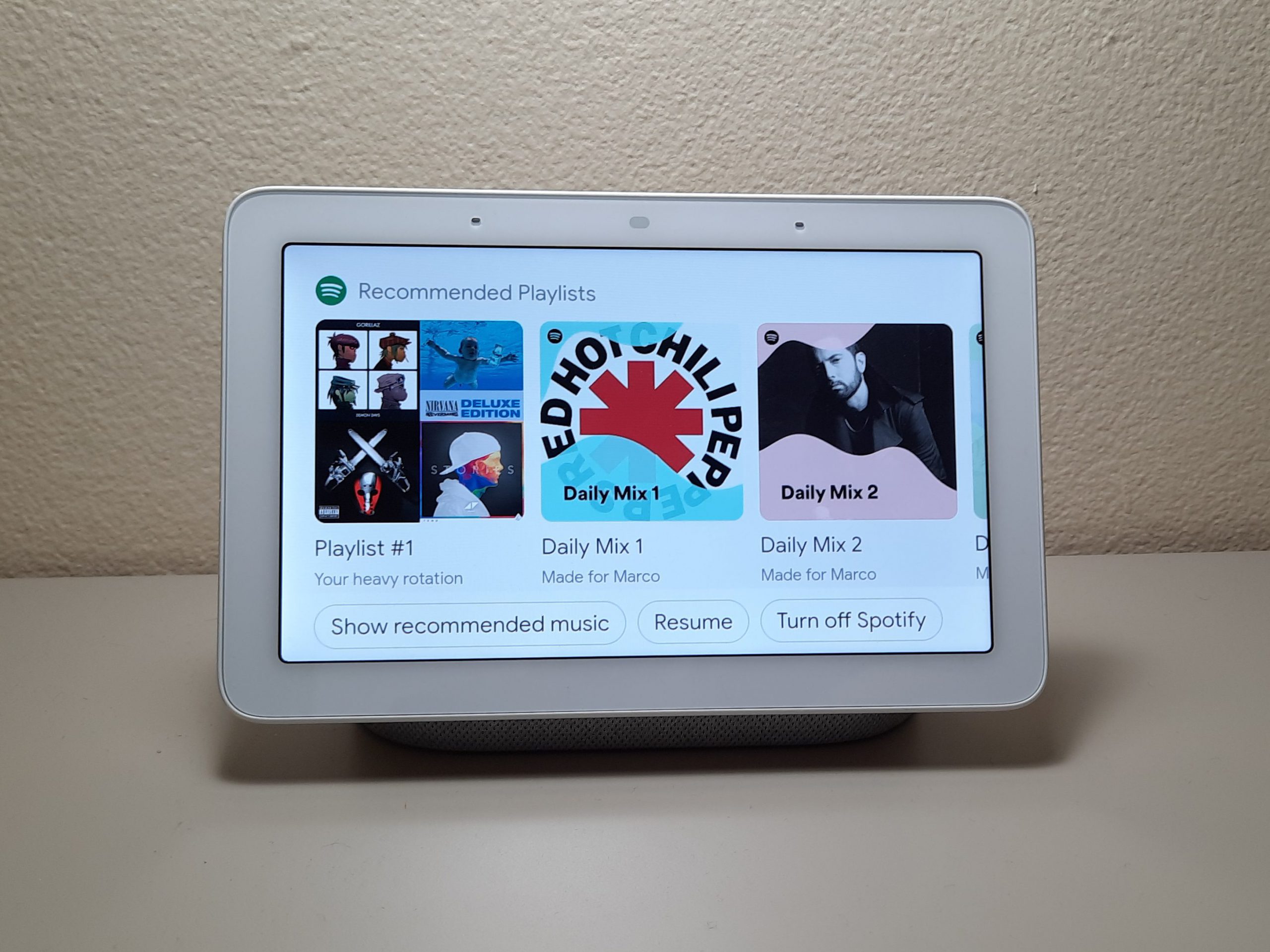
1. Set up routines
One of the most useful features on the nest hub that I’ve encountered is routines. You can schedule a routine for when you need it, or start it any time with a command. For example, one useful routine I use is my ‘Bedtime’ routine. When I say, “Hey Google, goodnight,” the Assistant turns off all the lights in my home and asks me when I want the alarm to sound for the next morning.
Another example of a routine is one I use in the morning. When I wake up, I say, “Hey Google, Good morning”, and the Google Assistant gives me a run through of my day. It tells me the weather, any calendar events or reminders for the day and plays the news.
You can set routines and edit routines however you want by opening the Google Home app and selecting Routines. You can edit how or when a routine starts and edit what happens during the routine. It’s a great feature that Google has added to its Nest Hub that I love and is very useful, and that’s why it’s at number 1 as the top tip for your Google Nest Hub.
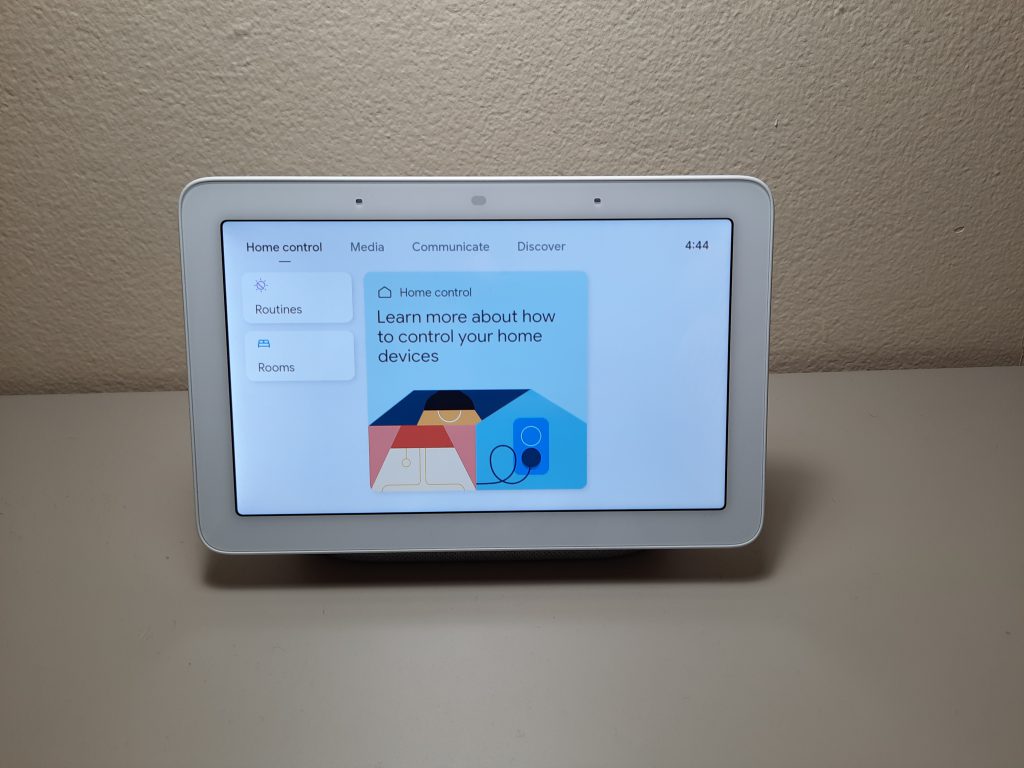
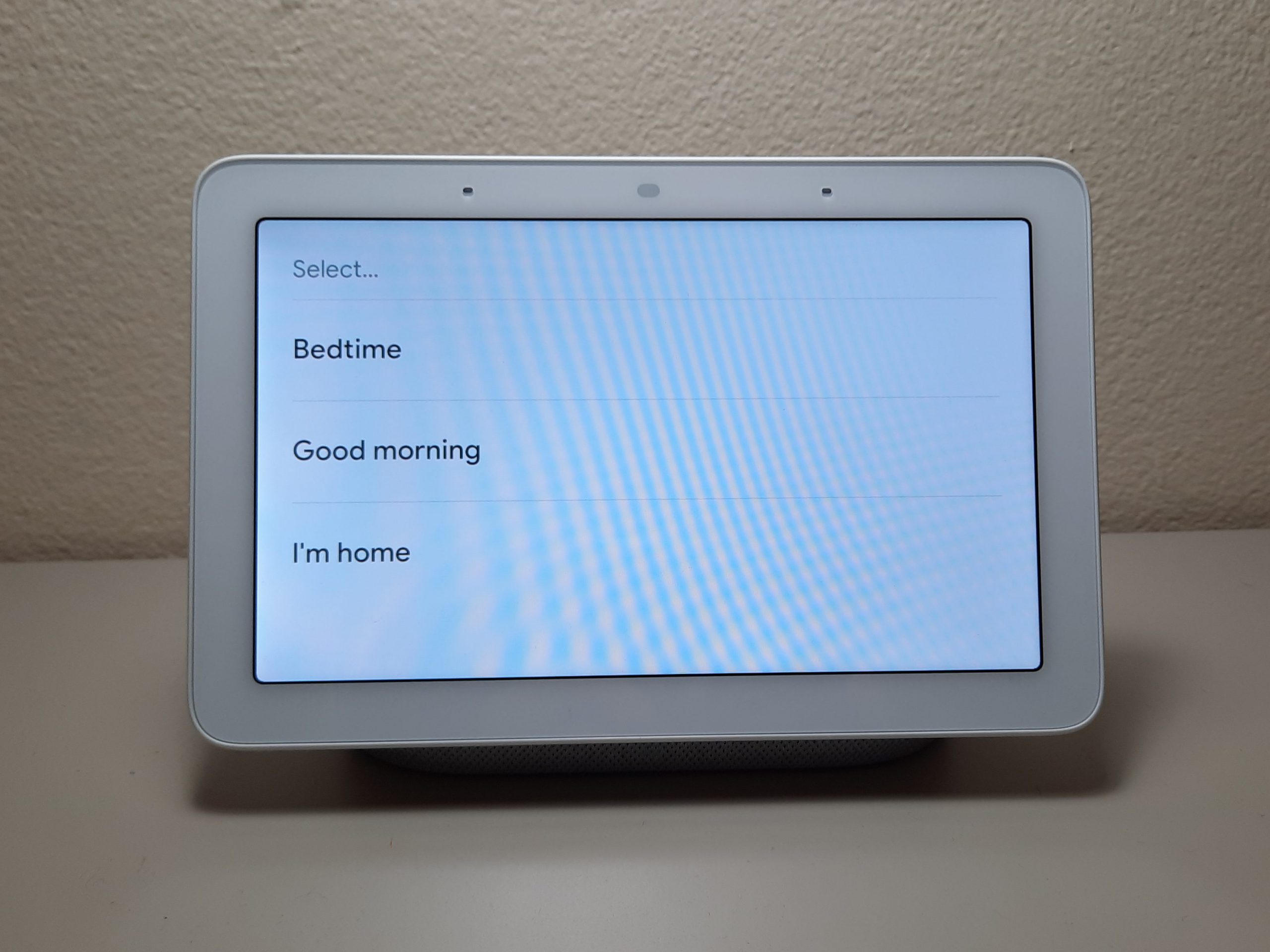
There you have it, they were my top 10 tips and tricks for your Nest Hub. Now you can make the most of your Google smart home device!
- AI is the biggest technological breakthrough of the 21st century - January 19, 2022
- 3D printing is the future of the construction industry - January 14, 2022
- The top 5 tech that caught my eye in CES 2022 - January 10, 2022