How to add custom fonts to your Samsung Phone
You can easily change the font on your Samsung phone by going to Display > Font size and style > Font style, but you can only choose between a few different fonts. Are you looking to add nearly a hundred different custom font style options to your Samsung phone? This solution will allow you to change the font on your Samsung phone to a custom font, with nearly a hundred options!
Step 1: Download the Monofonts .zip file
This is the important file that allows you to access many different font options. It was created by XDA user JAMRZ69. Just simply download the .zip file in the link below, which is an attachment, and follow the next few steps.
Download Monofonts .zip file (link)
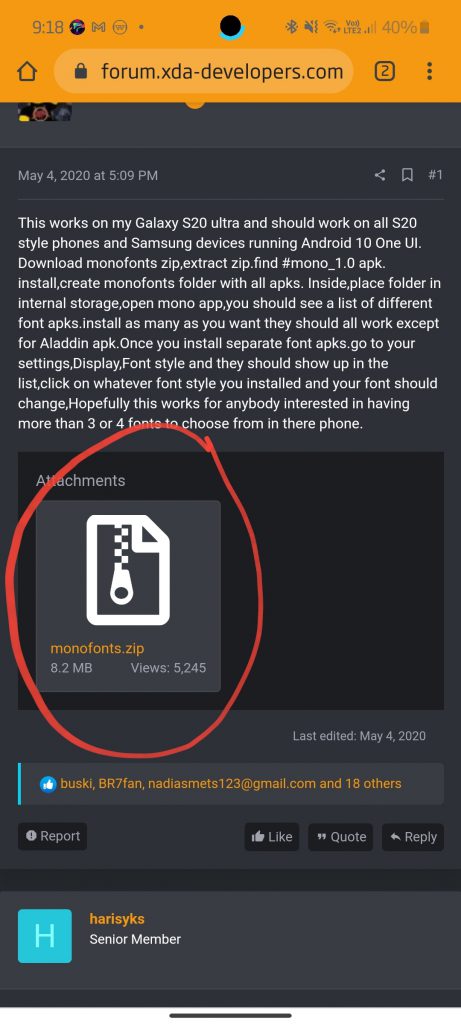
Step 2: Extract the .zip file
Now we must extract the .zip file to make it accessible to your phone. Open Samsung’s My Files app, which is already pre-installed on your phone. Then find the monofonts zip file, which should be in your Downloads. Long press the file until it is selected and press the three dots in the top right of your screen. There will be an option to extract the file in the pop-up menu, so press Extract. Once extracted, a new folder will appear in your Download, called ‘monofonts’.
Step 3: Make the Fonts Accessible
Open the monofonts folder and the first file should be an APK file named ‘#mono_1.0’. Install the file by pressing it and selecting Install. Once installed, move the ‘monofonts’ folder to the internal storage by long-pressing it until it is selected, and pressing ‘Move’ on the bottom of your screen. Then navigate to ‘Internal Storage’ and press ‘Move here’ on the bottom of your screen.
Go back to your home screen and find the ‘#mono_’ app that was installed in the process. There you will be able to view 73 different font styles you can install.
Step 4: Set a new font as your system font
To install one of the fonts and set it as your system font, firstly choose one of the fonts from the “#mono_” app and press it. A pop-up screen will appear with the option to install the font. Press install. Then go to your phone settings, go to Display > Font size and style > Font style, and the font you downloaded should appear there. Press the new font you downloaded and there you have it, you have set a custom font as your new system font!
I hope you have learnt how to add a custom font to your Samsung phone and enjoy the new look of your homescreen!
- AI is the biggest technological breakthrough of the 21st century - January 19, 2022
- 3D printing is the future of the construction industry - January 14, 2022
- The top 5 tech that caught my eye in CES 2022 - January 10, 2022
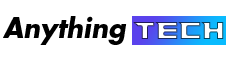
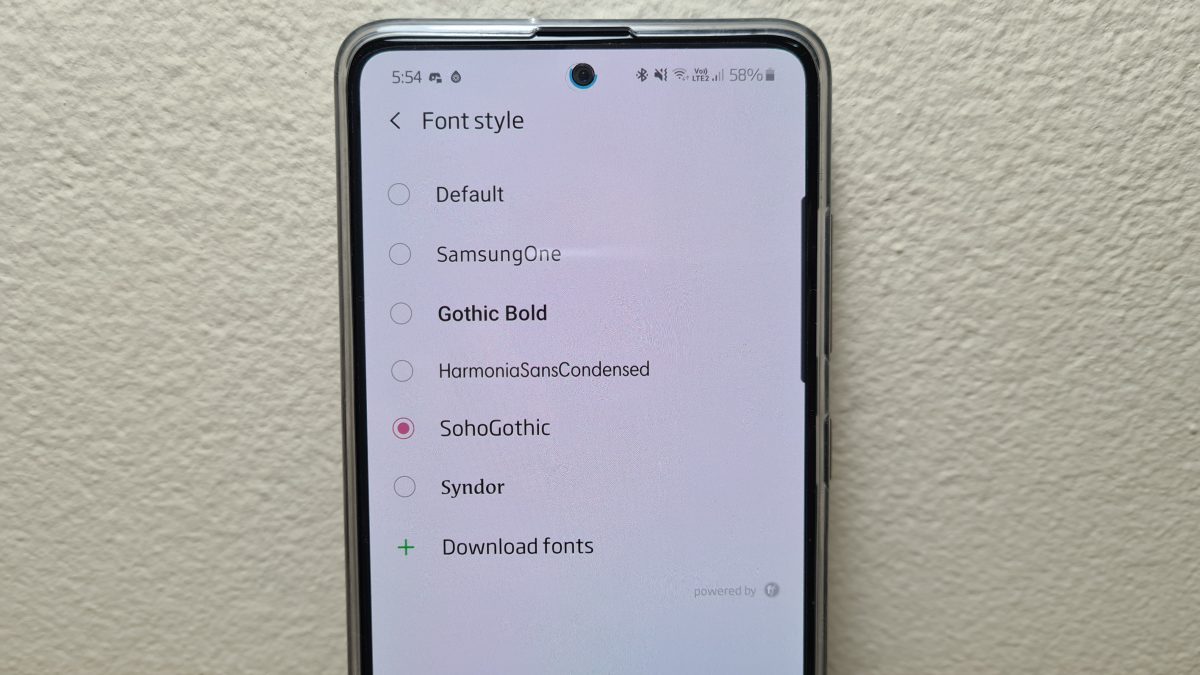
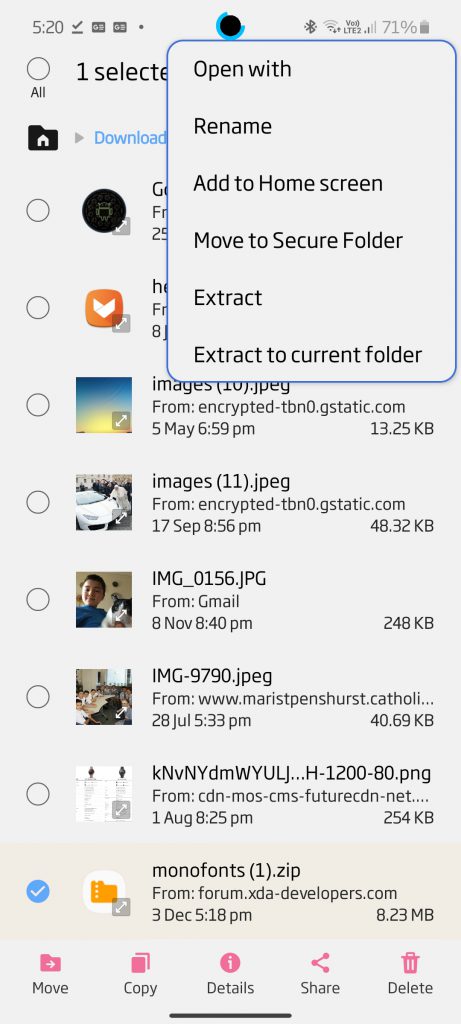
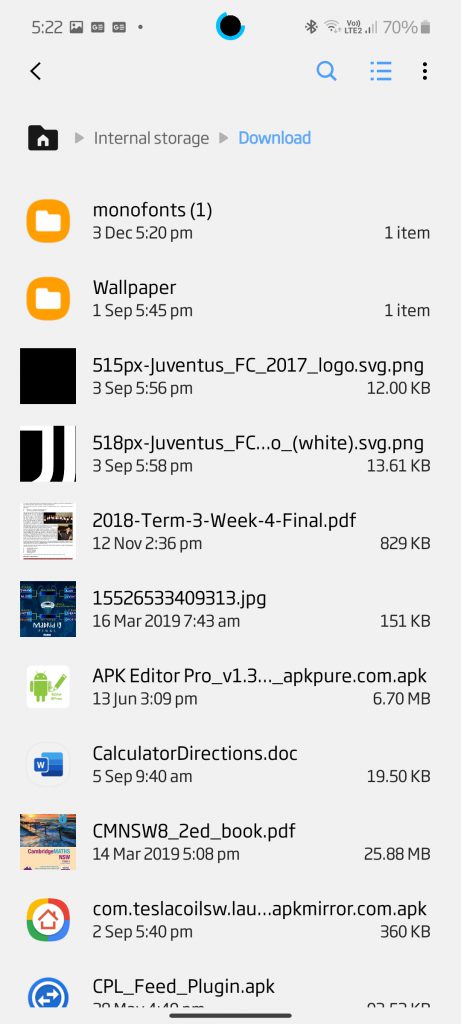
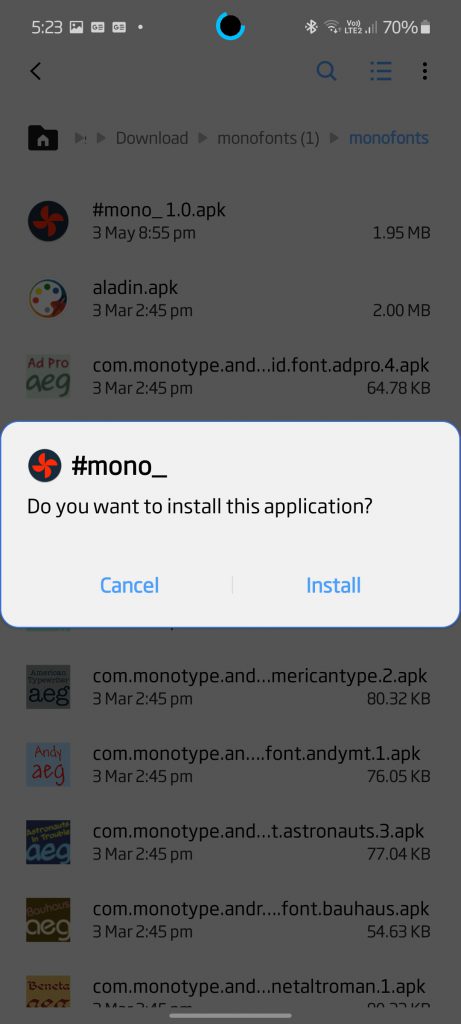
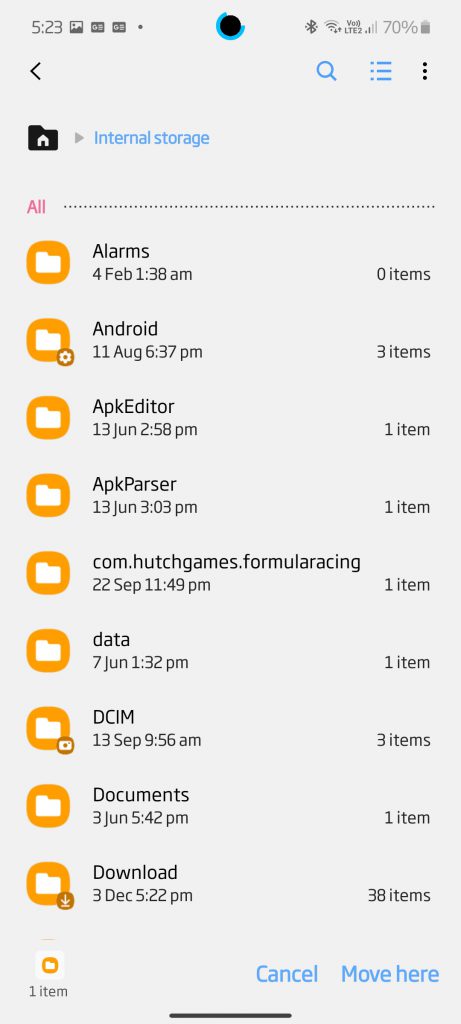
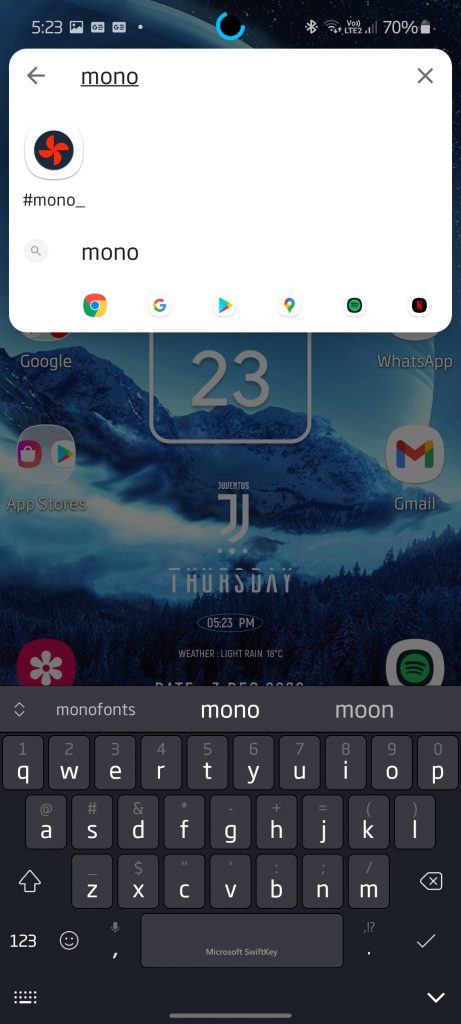
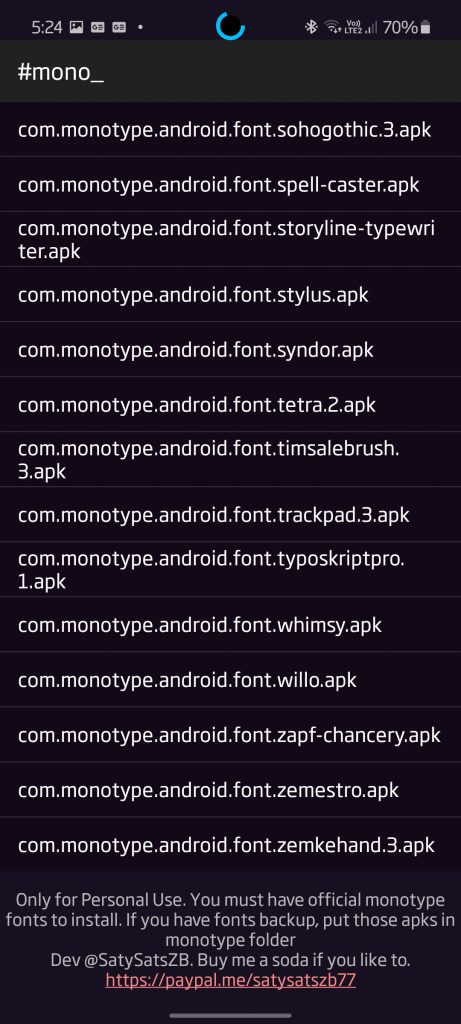
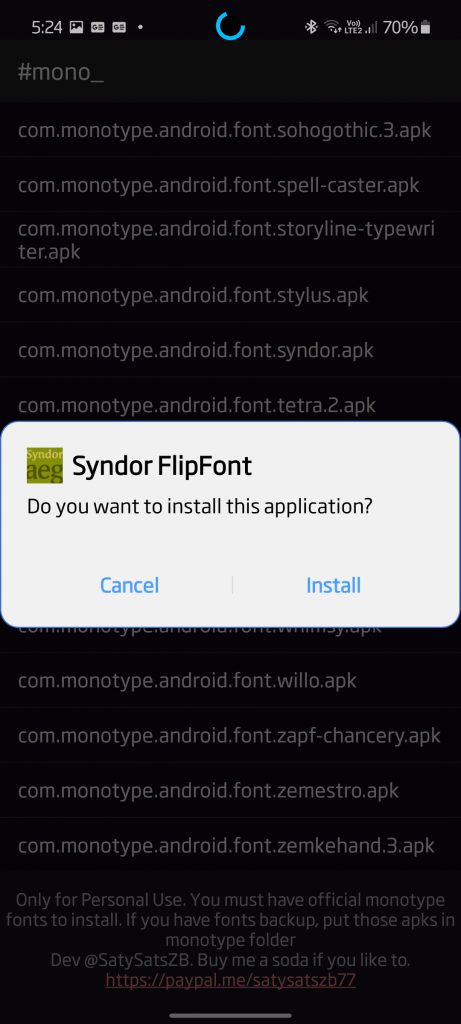
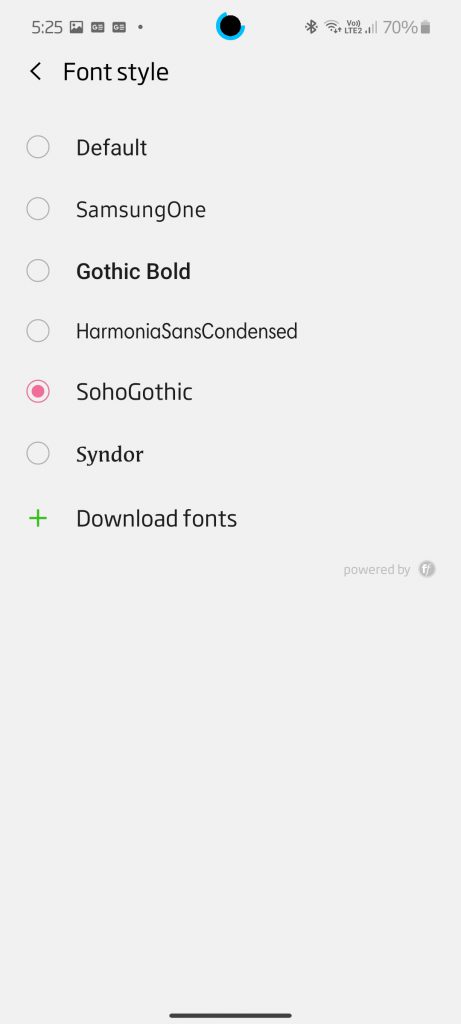
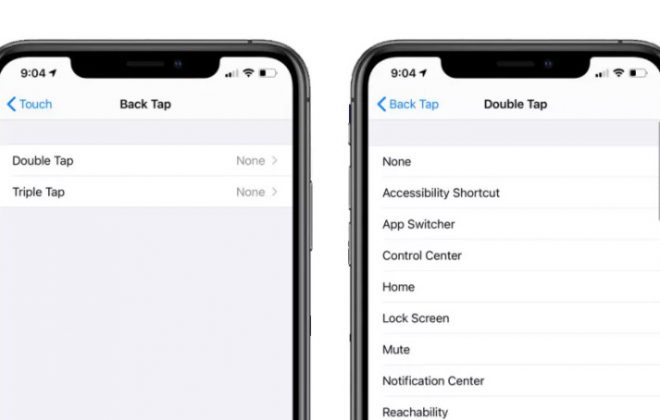
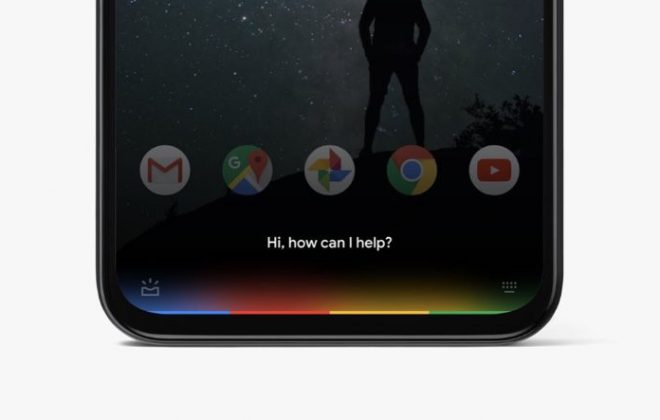






Hope you enjoy this article
Wow thanks for the tips, the Syndor font is my favourite!
Ha ha thanks! I’m glad you enjoy the new font. If you have any suggestions for any technology how-tos like this one, just tell me. Thanks a lot!